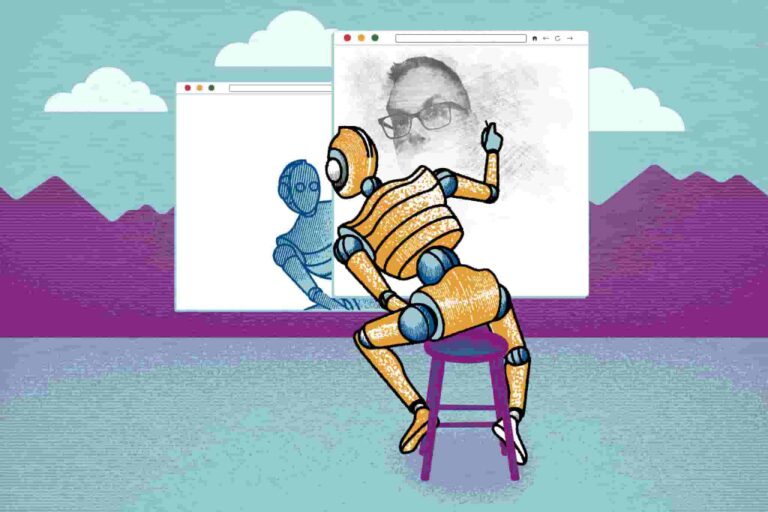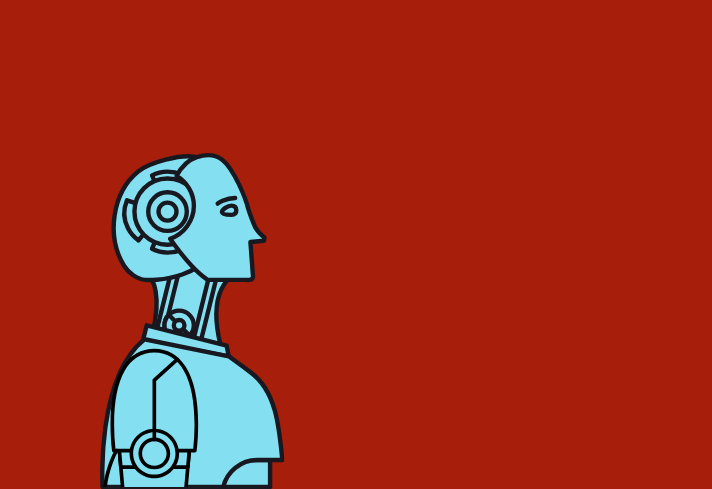If you’ve ever played around with AI image generators like MidJourney, DALL·E, or Stable Diffusion, you probably know the feeling, sometimes the results blow your mind, and other times… well, it looks like a weird stock photo from 2009.
You type in a simple prompt like “a cat wearing sunglasses on the beach”, and instead of cool Instagram-worthy art, you get something that looks like clipart gone wrong. The colors are off, the details are messy, and the whole thing screams cheap.
Here’s the truth: it’s not the AI’s fault, it’s yours (but in a good way). AI doesn’t magically know what you want. It’s like a genie with unlimited potential, but you’ve got to be crystal clear with your wish. That’s where prompting comes in.
This post is going to break down why your AI images look cheap, and more importantly, how to prompt like a pro so you can get viral-worthy, professional-looking results.
Why AI Images Look Cheap in the First Place

Before we dive into fixing the problem, let’s pause for a second and figure out why your AI-generated images sometimes turn out flat, awkward, or just… cheap-looking.
It’s not because the AI is “bad.” It’s usually because of how we talk to it. AI is like a talented but very literal artist, it gives you exactly what you ask for. If the prompt is weak, the result will be weak too.
Here are the biggest culprits behind those disappointing images:
1. Vague or Lazy Prompts
If you type something like “a dog in a park”, don’t expect a masterpiece. The AI has no clue whether you want a playful golden retriever in soft morning light, or a moody black-and-white portrait of a husky in the rain.
Generic prompts = generic results.
The more effort you put into describing your vision, the more unique and polished your image becomes.
2. The “Stock Photo” Effect
Ever notice how some AI art feels stiff, lifeless, and almost like a cheesy stock photo you’d scroll past online? That’s because when you don’t give the AI direction, it falls back on its “default patterns.”
Without guidance, it produces the most average version of what it thinks you want. And average is rarely what you’re going for.
Think of it this way, if you ask a photographer to “just take a picture,” you’ll probably get something bland. But if you say “capture the sunlight hitting the leaves at golden hour,” you’re guiding them toward magic. Same idea applies with AI.
3. Missing the Details That Matter
AI doesn’t “fill in the blanks” for you. Forget to mention things like:
- Lighting (natural light, neon glow, dramatic shadows)
- Mood (cozy, futuristic, mysterious, vibrant)
- Style (cartoon, hyper-realistic, watercolor, cinematic)
…and you’ll end up with an image that feels flat and impersonal. The magic is in the specifics.
Instead of saying “a coffee shop”, try “a cozy coffee shop with warm golden lighting, vintage decor, and people laughing over steaming mugs.” Suddenly, the image has atmosphere.
4. Common Beginner Mistakes
Let’s be real, most “cheap” images come from a few classic mistakes we all make in the beginning:
- Using only one or two words (“castle” → boring).
- Forgetting to specify the style (cartoon vs. oil painting vs. photorealistic).
- Overloading the prompt with too many random words (confusing the AI).
- Relying 100% on AI without making small edits afterwards.
AI gives you the raw material, but polishing it is still part of the process. Even the pros tweak, refine, and sometimes combine multiple outputs.
Cheap-looking AI images are almost always the result of weak prompting, not a lack of talent or expensive tools. That means you can fix it.
The good news is that prompting is a skill, just like photography, writing, or painting. And the more you practice, the better your results will get.
ALSO READ: How to Make a Full Animated Video Using Only AI (Step-by-Step Guide)
The Science of Prompting: Talking to AI in Its Own Language

Here’s a secret most beginners overlook: AI doesn’t “think” like us.
When you hear the word “superhero,” your brain instantly fills in the blanks. You probably imagine a muscular figure with a cape, bold colors, maybe even a flying pose over a city skyline.
But AI? It doesn’t do that. It doesn’t “imagine” in the same way. Instead, it scans its data for the most common visual associations with the word “superhero” and gives you a generic result. Sometimes that’s close to what you want, but more often, it looks flat, awkward, or uninspired.
That’s why prompting is everything.
Think of AI Like a Tourist in a New City
If a friend who’s never been to your city asks for directions and you just say, “Go downtown,” what happens? They’ll get lost.
But if you say, “Take Main Street, turn right at the old coffee shop, then it’s the third building on the left,” they’ll find the exact spot you had in mind.
Prompting works the same way. AI doesn’t assume or “guess.” It follows your directions literally. The clearer and more specific you are, the closer it lands to your vision.
Lazy vs. Pro Prompting
Let’s compare:
- Lazy prompt: “A portrait of a man.”
→ You’ll likely get a bland stock-photo-looking face. Forgettable and lifeless. - Pro prompt: “Ultra-realistic portrait of a middle-aged man, sharp details, dramatic studio lighting, 4K resolution, cinematic style.”
→ Now you’ve told the AI how to style it, what kind of man you’re envisioning, the mood you want, and even the quality of the final image. The result will look polished, striking, and professional.
Why This Matters
Prompting is more than typing random words into a box, it’s a skill. You’re essentially learning to speak the AI’s language. And once you get fluent, you’ll be able to:
- Create images that actually match the vision in your head.
- Avoid the “cheap stock photo” look.
- Save hours of frustration with clearer, faster results.
Think of it like photography, anyone can point a camera and snap a shot, but the pros know how to use angles, lighting, and composition to capture something stunning. Prompting works exactly the same way.
The 5 Elements of a Perfect AI Prompt
If you want to move beyond “meh” AI images and start generating visuals that look polis hed, artistic, and downright professional, you need structure. Random words thrown at an AI won’t cut it.
hed, artistic, and downright professional, you need structure. Random words thrown at an AI won’t cut it.
Every strong prompt has five core elements. Think of these like ingredients in a recipe: leave one out, and the result feels incomplete. Use all five, and suddenly your images pop with personality and precision.
1. Subject: Who or What?
This is the foundation of your prompt. Be specific. Instead of just saying “a woman” (which could be literally anything), paint a clearer picture:
- “A futuristic cyberpunk woman with glowing neon tattoos and chrome accessories.”
- “An elderly woman smiling warmly, holding a delicate teacup in a cozy cottage kitchen.”
The more vivid your subject, the more unique the result.
2. Style: What Look Are You Going For?
Style completely changes the vibe of your image. Do you want something realistic, cinematic, watercolor, anime, oil painting, 3D render, Pixar-style, digital sketch?
Examples:
- “A mountain landscape, soft watercolor painting style.”
- “A bustling city skyline at night, Pixar animation style.”
Style turns a plain idea into a mood, giving your image personality.
3. Details: Add Flavor
This is where the magic lives. Details like lighting, atmosphere, color schemes, and textures make your image feel intentional, not accidental.
Examples:
- “Golden hour lighting with soft shadows, glowing sunset in the background.”
- “Dark neon glow, futuristic cyberpunk atmosphere, reflective rain-soaked streets.”
Details elevate your work from “generic” to “cinematic masterpiece.”
4. Composition: Framing & Angles
AI doesn’t naturally “know” how to frame a shot. That’s your job. Guide it like a director: do you want a close-up, a wide-angle view, or an over-the-shoulder shot?
Examples:
- “Close-up portrait with a blurred background (bokeh effect).”
- “Wide-angle bird’s-eye view of a medieval castle surrounded by mist.”
Composition tells the AI how to position the subject so the final image looks intentional, not random.
5. Add-ons: The Finishing Touches
This is where you give the image that professional polish. Extra keywords boost the quality, realism, and level of detail.
Common add-ons:
- “High detail, ultra-realistic, 8K resolution, trending on ArtStation, photorealistic.”
Think of these as the final coat of polish, subtle, but they make your work stand out.
Putting It All Together
When you combine all five elements, your prompt goes from flat to phenomenal. Here’s the difference:
- Weak prompt: “A man in a park.”
- Killer prompt: “Ultra-realistic portrait of a middle-aged man in a city park during golden hour, soft shadows and warm light, cinematic style, high detail, 8K resolution.”
See how the second one feels like something you’d actually want to print, post, or showcase? That’s the power of structure.
Prompt Like a Pro: Examples That Transform Results

The easiest way to understand the power of good prompting is to see it in action. Let’s compare weak, vague prompts with their upgraded, professional versions.
Example 1: The Beach Dog
Bad Prompt: “A dog on the beach.”
- Simple, but flat. The AI has no idea what kind of dog, what mood, what time of day, or how to frame the shot. The result? A random, generic-looking image.
Pro Prompt: “A golden retriever running joyfully on the beach, ocean waves splashing, captured at sunset with golden lighting, cinematic style, ultra-detailed, 8K resolution.”
- Suddenly, the image comes alive. You can see the joyful motion, the warm glow of sunset, the waves splashing mid-frame. It feels cinematic and intentional.
Example 2: The Mountain Castle
Bad Prompt: “A castle in the mountains.”
- Again, this is too vague. Is the castle medieval, futuristic, haunted? Is it in daylight or fog? The AI has no context to work with.
Pro Prompt: “A grand medieval castle perched on snowy mountain cliffs, surrounded by swirling mist, dramatic storm clouds overhead, cinematic lighting, ultra-realistic digital painting.”
- Now you’re getting a striking, atmospheric masterpiece. The mood is defined, the details are sharp, and the AI has a clear direction to follow.
Why the Difference Is So Big
Notice how the pro prompts don’t just describe objects, they describe stories.
- The dog isn’t just there; it’s running, joyful, and bathed in golden light.
- The castle isn’t just sitting; it’s perched dramatically in a stormy, mist-filled scene.
This level of specificity tells the AI exactly what you’re imagining, leaving little room for flat, lifeless results.
The Prompt Formula You Can Steal
Here’s a simple structure to use every time you write a prompt:
[Subject] + [Style] + [Details] + [Composition] + [Add-ons]
- Subject: The main focus (dog, castle, portrait, landscape).
- Style: Realistic, anime, watercolor, cinematic, 3D render, etc.
- Details: Lighting, mood, colors, textures, weather, background.
- Composition: Wide shot, close-up, bird’s-eye view, portrait framing.
- Add-ons: Keywords like ultra-detailed, photorealistic, 8K resolution.
Combine them, and your prompts instantly go from bland to breathtaking.
Tools & Tricks to Make AI Images Look More Professional
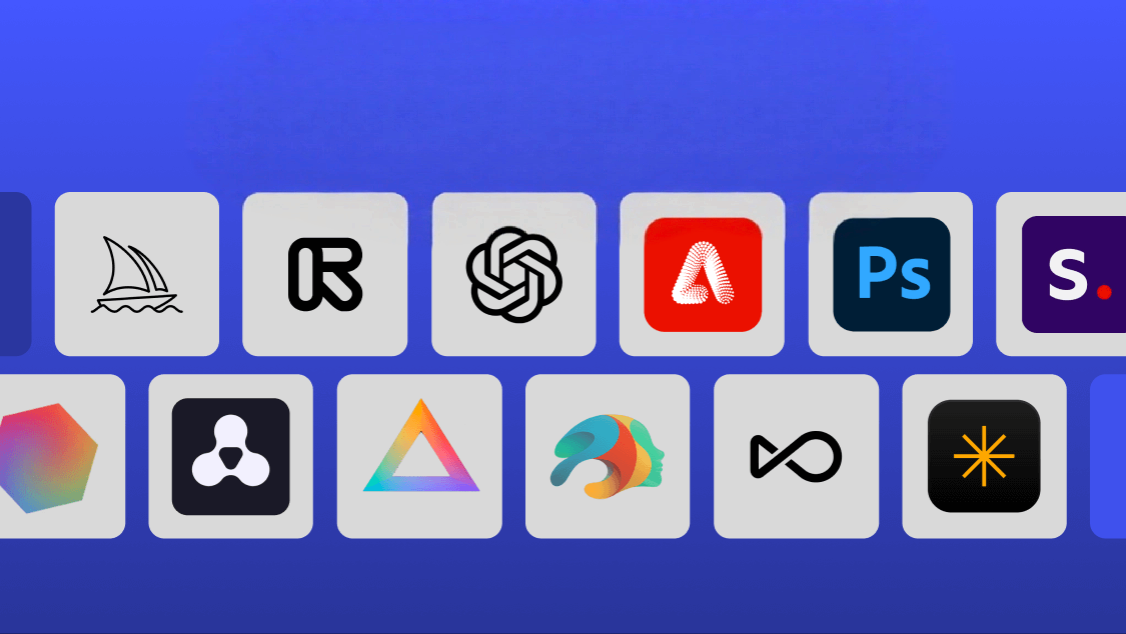
Even with solid prompts, AI doesn’t always nail it on the first try. Maybe the fingers look weird, the edges are blurry, or the whole image feels a little “off.” That’s normal, and it’s why professional AI artists don’t stop at the raw output. They use extra tools and tricks to refine and elevate their work.
Here’s how you can do the same:
1. Negative Prompts: Telling AI What Not to Do
AI is like a hyper-literal assistant, it will give you what you ask for, but unless you set boundaries, it might throw in unwanted details. That’s where negative prompts come in.
For example:
- Prompt: “A realistic portrait of a young man, high detail, studio lighting, no blurry edges, no extra limbs, no distorted hands.”
That last part “no blurry edges, no extra limbs, no distorted hands” helps the AI avoid common mistakes. Think of negative prompts as guardrails that keep your images clean and polished.
2. Upscaling Tools: Sharpening for Professional Quality
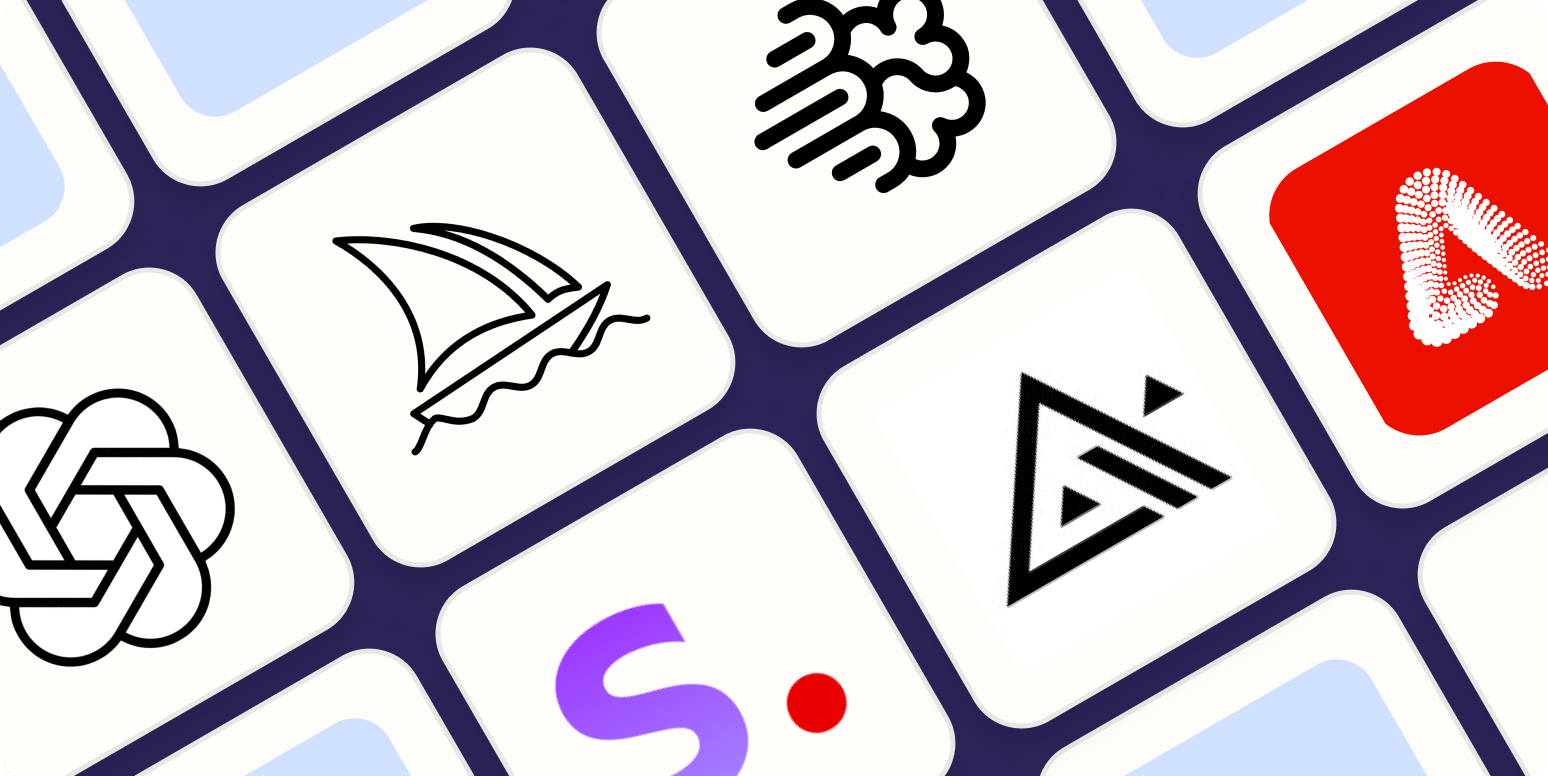
Even great AI images can look slightly pixelated or fuzzy, especially if you want to use them in print or large formats. Upscaling tools fix this by boosting resolution while keeping details crisp.
Popular options include:
- Topaz Gigapixel AI – industry standard for sharp, clean upscales.
- Built-in upscalers (like MidJourney’s “Upscale” or Stable Diffusion’s ESRGAN).
- AI-based free tools you can find online if you’re on a budget.
Upscaling makes your work look polished and ready for professional use, whether that’s a website banner, a print design, or a digital product.
3. Editing Tools: Adding the Final Touches
Raw AI outputs are rarely final products. The pros know this, and that’s why they bring their images into editing software for finishing.
- Photoshop – perfect for fixing distortions, adjusting lighting, or blending AI art with other assets.
- Canva – beginner-friendly for quick enhancements, filters, and text overlays.
- GIMP (free) – an open-source Photoshop alternative for polishing details without breaking the bank.
Edits don’t have to be extreme. Sometimes it’s just brightening the highlights, smoothing textures, or cropping for better composition. Small tweaks go a long way.
The Pro Secret: Refine, Don’t Rely
The truth is, professional AI artists almost never post raw outputs. The difference between an amateur-looking piece and something portfolio-worthy is often the extra 5–10 minutes of refinement.
Negative prompts, upscaling, and touch-ups are what make AI images stand out as polished, intentional, and professional.
ALSO READ: Automate Your Small Business: AI Tools That Replace Expensive Software
When to Stop Prompting and Start Editing

Even the best prompt masters, those who can make AI generate jaw-dropping results, still edit their images afterwards.
Why? Because AI is powerful, but it’s not perfect. Think of it like a talented intern: it can get you 80% of the way there, but that final 20%, the polish, the refinement, the human touch, comes from you. That’s where editing steps in.
Why Editing Matters
AI doesn’t fully “understand” design principles, brand consistency, or human aesthetics the way you do.
It can generate something visually close to your vision, but small flaws often sneak in like awkward hands, unnatural lighting, or framing that feels a little “off.” If you stop at the raw output, your images will almost always look a bit unfinished.
Editing bridges the gap between AI-generated and professional-quality.
Simple Editing Tweaks That Make Images Pop
Here are the most common (and impactful) adjustments pros make after generating AI art:
- Brightness & Contrast – Bring out hidden details or set the right mood by adjusting light balance.
- Color Grading – Add a unified tone (warm, cool, cinematic, pastel) to match your brand or style.
- Fixing Imperfections – Correct weird fingers, extra limbs, or distorted objects. Tools like Photoshop’s “healing brush” or apps like Retouch can help.
- Cropping & Reframing – Adjust composition so the subject feels balanced and social-media ready. (Instagram loves square crops, YouTube loves widescreen.)
- Filters & Effects – Apply subtle filters to create consistency across your visuals, so they look like part of the same project or brand.
The Mindset Shift: AI is Your Assistant, Not Your Replacement
AI is like your creative sidekick, it can brainstorm, generate, and execute at lightning speed. But you’re still the art director. You decide what stays, what goes, and what needs refinement.
The magic happens when you stop treating AI as a “final product machine” and start treating it as a first draft generator. Once you embrace that mindset, your work will instantly stand out from the flood of unedited, generic-looking AI images.
Common Prompting Pitfalls to Avoid
Before you master prompting, it helps to know the traps most beginners fall into. Avoid these, and your AI art will instantly look more polished and professional:
1. Overloading Your Prompt
A common misconception is that ‘more words = better results.’ In reality, stuffing your prompt with every descriptive term you can think of usually confuses the AI.
Instead of producing a clear vision, it tries to merge conflicting ideas, and the result often looks messy or nonsensical.
A better approach is to focus on clarity. A precise, well-structured sentence with the right keywords beats a paragraph of random adjectives every time.
2. Ignoring Style
This is the fastest way to end up with images that feel bland or “cheap.” If you don’t specify a style, the AI defaults to something generic, often resembling low-quality stock photos.
Always define a style upfront. Whether it’s “cinematic,” “watercolor,” “anime,” or “ultra-realistic,” style sets the entire mood and prevents your image from looking flat.
3. Copy-Pasting Others’ Prompts
It’s tempting to grab prompts from Discord servers, Reddit, or prompt libraries. And yes, copying can be useful for learning how pros structure their requests. But if you only copy-paste without experimenting, your art will look like everyone else’s.
Use borrowed prompts as a starting point, then tweak them. Add your own subject matter, details, and creative spin. That’s how you develop a unique style instead of blending into the AI crowd.
4. Relying Only on AI
Many beginners expect AI to do 100% of the work. But raw outputs are rarely perfect, they need refinement.
Whether it’s through negative prompts, upscaling, or post-editing in Photoshop/Canva, the finishing touches are where images go from “AI-generated” to “professional-quality.”
Treat AI as a co-creator, not a magic button. The best results always come when you combine AI’s speed with your human creativity.
Conclusion
AI art doesn’t have to look cheap, stiff, or boring. If yours does, it’s not because the AI is bad, it’s because the prompt wasn’t strong enough.
By mastering the 5 elements of prompting (Subject, Style, Details, Composition, Add-ons) and using tools like negative prompts and upscalers, you’ll instantly step up your game.
Remember: AI is like a paintbrush, it’s powerful, but it’s only as good as the artist holding it. And the more you practice prompting, the more natural it will feel.
So the next time you open MidJourney, DALL·E, or any other AI tool, don’t just type “a cat” and hope for magic. Prompt like a pro, and watch your AI art go from cheap to viral-worthy.